Creating a Virtual Printer
- Press the Windows key start typing "Printers and Scanners" and hit enter.
- In the Printers & Scanners window, click on "Add device"
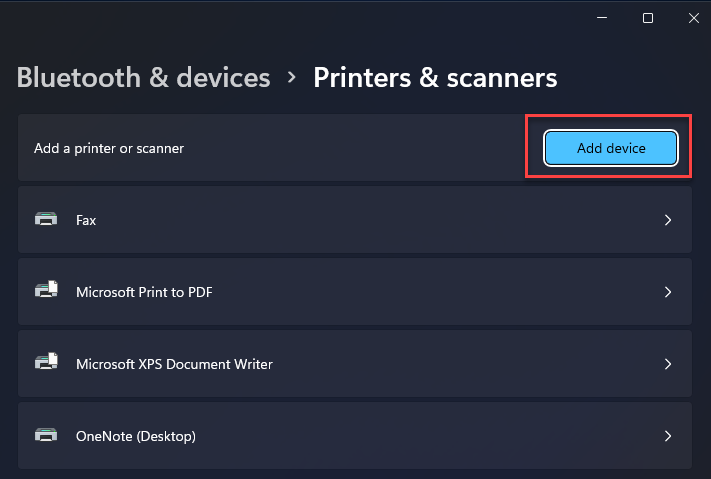
- After a few seconds, click the down arrow and then click on "Add maually"
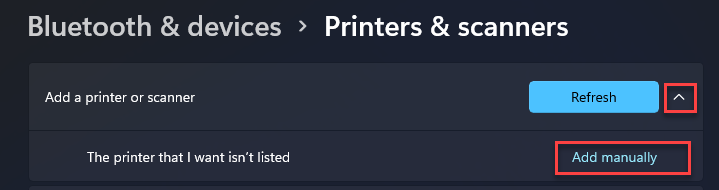
- Click on "Add a local printer or network printer with manual settings" and then click "Next"
Select "
FILE: (Print to File)" from the drop down beside "
Use an existing port:" and then click "
Next"
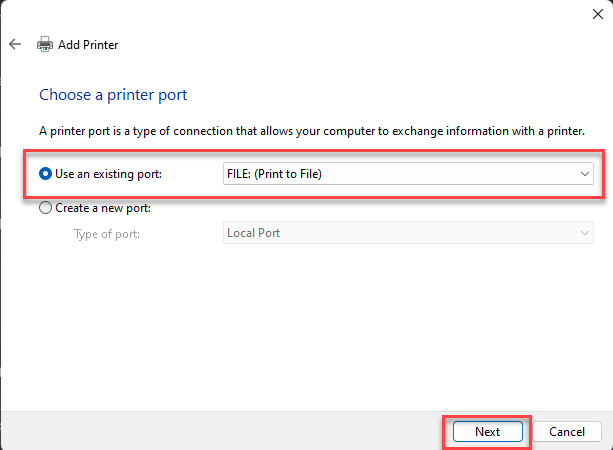
Select "
Microsoft" under Manufacturer and then "
Microsoft PCL6 Class Driver" under Printers, then click "
Next"
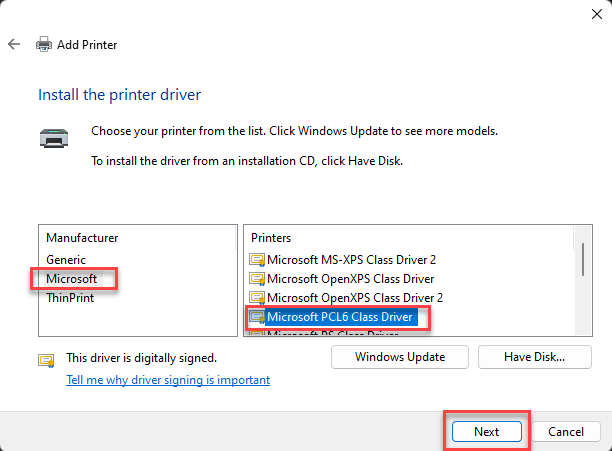
The name of the printer can be anything or you can leave it as default and then click "
Next"
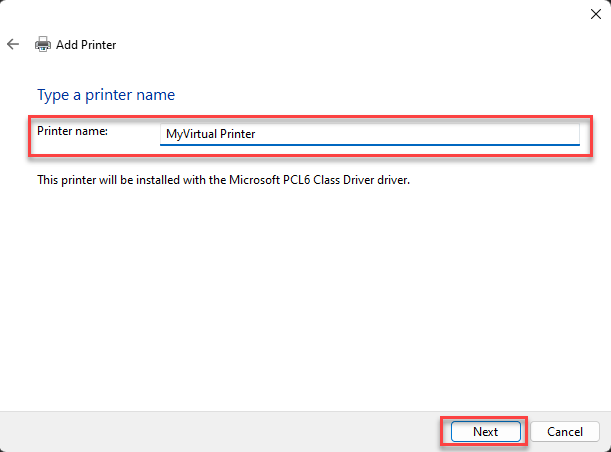
Select "
Do not share this printer" then click "
Next"
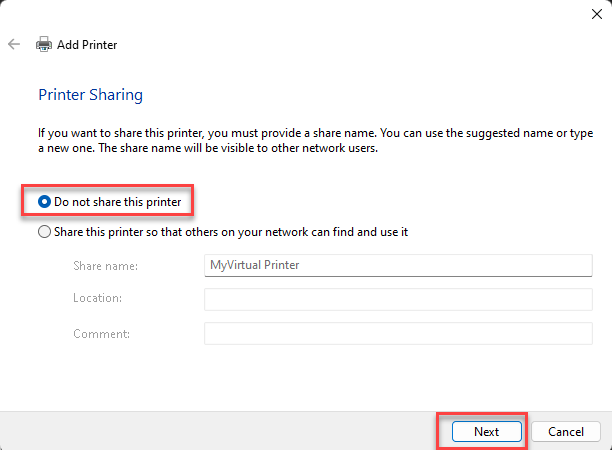
- Click on "Finish"
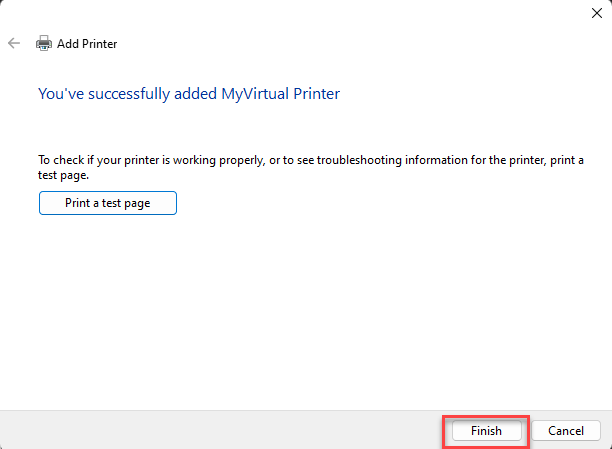
- Confirm that "Let Windows manage my default printer" is turned off and then click on the virtual printer you just created.
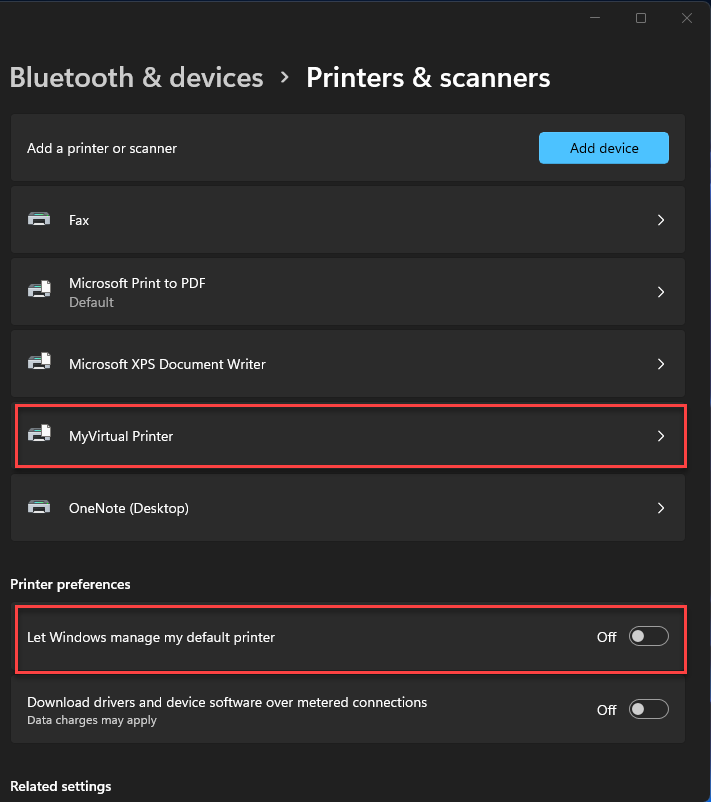
- Click on "Set as defaullt"
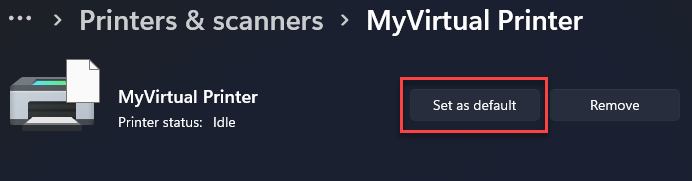
Related Articles
Addressing Paperless Office Printer Problems
Problem Users printing to Paperless may receive the below error. Possible Causes: On a Terminal Server: The user's workstation still has any or all of the following printers still installed Sage 100 PDF Converter ABS PDF Driver Amyuni Document ...
Unable to password protect PDF document
Problem: When printing to paperless office, the following error is displayed Resolution: Close out of Sage Click on "Force session log-off" -->YES When you are on the below screen select an actual printer instead of a PDF printer (i.e: CutePDF) Try ...
Receiving "PDF document was not created successfully" when Printing to Paperless Office in Sage
Problem: When attempting to print to paperless office, you receive a message similar to the following: Sage PDF document was not created successfully Reason:Though there could be many reasons that could cause this error, one less obvious one is the ...
Printers Not Showing in Hosted Application
Problem When trying to print in your hosted application, your local printers did not get redirected, and there are no available printers to print. Solution Standard Printing Method Standard Printing Method Remove Specific Printers If any of the ...
Microsoft KB4524147 , KB4524148 and KB4524156 causes printing issues
Issue When you try to print from gotomyerp application such as sage, excel QuickBooks or any RDP application the application disappears OR On your computer if you try to print to your default printer you are unable to print. Cause The recent update ...