How do I create a Quickbooks portable file and restore it?
Summary
A portable file (QBM) is a type of a Quickbooks company backup file, which is much more compressed than the regular Quickbooks Backup file (QBB).
Typically, it is used to have a compact version of your file for storing, or moving.
In some instances, a Portable file is needed to address some issues with large TLG files, which, under normal circumstances, are shrunk by performing a backup with full verify. When a TLG file grows too large (over 1 - 1.5Gb), these types of backups start failing, and the way to shrink that log file is to make a portable backup, then restore it back on top of the live file to shrink the TLG.
Process
- Open your Company File in Question
- Go to File > Send Company File > Portable Company File
- Save the file to the backup folder. This would be: Q:\Backup\<Your Company File Name>\
This will close your company file and perform the backup.
Restoring the Portable Company File
If you are looking to restore the Company File back on top of your existing one to reduce the size of the TLG, you may do so by following these steps:
1- Close out of any open Company Files, and make sure no users are in the file you need to restore
2- Click on "Open or restore an existing company"
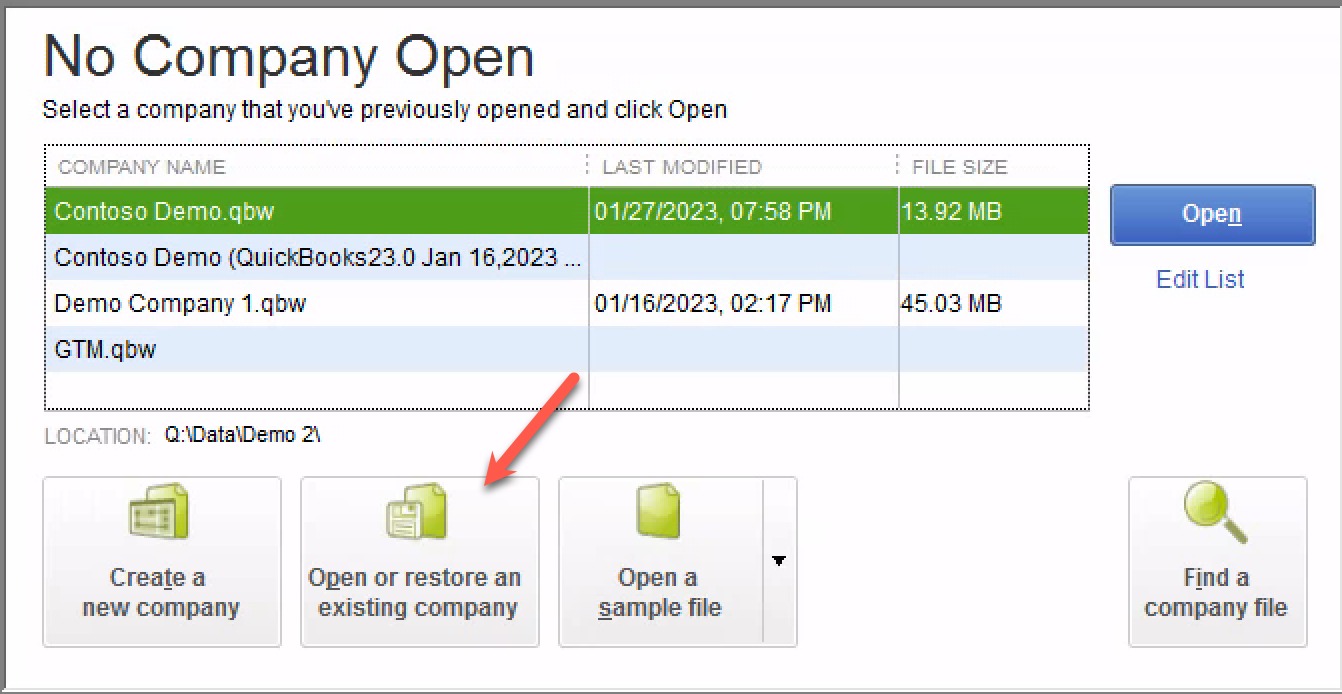
3- Select "Restore a portable file"
4- Browse to your portable backup file to restore, this will be in the last location you saved it: Q:\Backup\<Your Company File Folder>\
5- In the next step, browse to where you want to restore the file: Q:\Data\<Your Company File Folder>\<Your Company File Name.qbw>
6- You will get 2 warnings
When you click "Yes", you will see this warning

Typing YES in that dialog box will replace your previous company file with the restored version from the Portable Company file. Make sure this is what you want to do.

If you would like extra reassurance that your file is restorable to its previous state, please open a ticket with support, and request that a copy of your original file is set aside, in case they need to be reverted to.
Once the restore is complete, you are now ready to re-access your file.
Your TLG file would now be shrunk, so you may proceed with running your Verify/Rebuild on the file as per the Company File Maintenance Article
Related Articles
How do I download a Quickbooks backup to my local workstation?
In order to download a backup of your Quickbooks file, you can simply perform a backup, and save it to the G: drive, and then pick it up from your FileBridge group drive. Please watch the video below for the step by step to do so. Please note the ...How to Create and Restore an Accountant's Copy in QuickBooks
Creating an Accountant's Copy: In order to create an Accountant's Copy of your QuickBooks file and then copy it to your computer, please follow the steps in the below link How do I create and download a Quickbooks backup to my local workstation? ...How to improve the performance of your QuickBooks company file
Summary: Like every database-driven software, maintenance is required on a regular basis to keep your database (or in the case of QuickBooks, your Company File) healthy. This article will walk you through a few tips that will help you keep your file ...Server Maintenance Schedules
Summary To ensure the health of the gotomyerp server infrastructure, all gotomyerp servers go through a regular maintenance schedule. Below are some general times that apply, which should be kept in mind to avoid any interruption of work, or ...What to do when QuickBooks continues to crash?
Problem: QuickBooks crashes when opening, or crashes consistently when performing a specific action or function. Recommended First Step: Before proceeding with manual troubleshooting, use our Interactive QuickBooks Crash Troubleshooting Guide. This ...