Attaching files directly from FileBridge in Outlook 2016
Problem:
When trying to attach a file located in File Bridge using Outlook 2016 from New Email -> Attachment File, a hyperlink to the file is created and is embedded as a link in the instead of the traditional attachment.
Cause:
This is caused because MS Outlook 2016 sending attachments as links by default if they are stored in network-accessible locations.
Solution:
- Locate the file in File bridge, copy it and paste it directly into the body of your email.OR
- Start a new email, right-click the toolbar, and click Customize the Ribbon.
- Right-click the New Mail Message section on the right
- choose Add New group.
- Select "Attach File" command on the left,
- Select the new group on the right, and click "Add". The group here is called "Custom"
- Right-click the New Mail Message section on the right
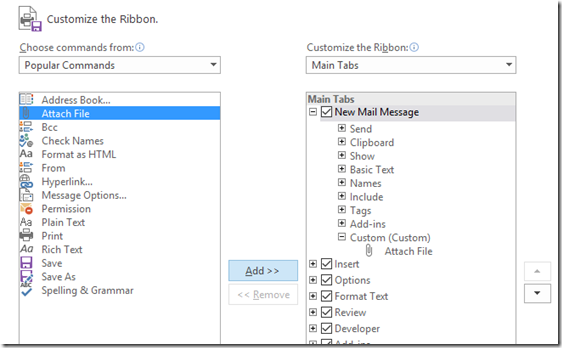
The effect is that you now have two Attach File commands
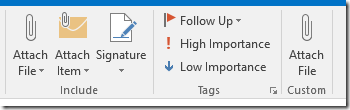
The custom "Attach File" is on the right in the image above, and does not have a drop-down list. This is the one you should use.
Related Articles
How to Optimize FileBridge File Transfers
Summary While most files in the FileBridge storage location can be moved into and out of it without any additional configurations, sometimes, transferring larger files (Like a Quickbooks QBB Backup, for example), could fail. In this solution, you ...Users do not see the latest Paperless , PDF, or FileBridge files on their computer
Description Users do not see the latest version of PDF, JPG, or text files when they open the files from FileBridge. Why does this happen? This happens because the user's computer caches the file on their local computer. When the user tries to ...Cleanup FileBridge Configuration
Summary: In some instances, the FileBridge client needs to be reinstalled. Performing a simple uninstall from the "Programs and Features" window only removes the FileBridge client, but does not cleanup any associated files and/or configurations. One ...Access Denied when trying to open files from the FileBridge drive
ISSUE: You recieve an error Access Denied You do not have access to view this file, Would you like to request for permission on Sharpoint? SOLUTION Make sure the FileBridge is mapped, For this example, we will assume it is mapped to drive letter A. ...Receiving "There is not enough disk space. Free enough disk space, and then try again" when saving files to FileBridge
Problem: When attempting to save a file on your FileBridge drive, you receive the following message: Reason: This message is most typically seen when the FileBridge Quota is reached. Unless upgraded, all accounts, include FileBridge with a 1Gb quota ...