gotomyerp "Work from Home" Guidance
Synopsis:
During these unusual times, we understand that our customers are relocating their workforces to work from home.
To assist with this, we have created this document, which will assist with getting setup and working from your residences.
Scenarios
Scenario 1: I brought in my work laptop/desktop home with me.
How to get set up:
There is no setup required in this case, simply power on your laptop, and make sure you are connected to the internet, then connect to gotomyerp as you normally do.
Important Note:
If you face any problems with connecting from home on the same computer you used from work, THe problem is likely on your own home network, or firewall. Please consult with your IT for assistance in enabling your environment to access the gotomyerp service.
Scenario 2: I have a computer at home, with the same operating system (for example: Windows PC) that I use at work which I have never used to connect gotomyerp
How to get set up:
- Find the provisioning email with your account information.TIP: If you don't have that email or don't know where it is located, use your email search, and search for the following string: ": Account Setup Guide for", or "gotomyerp: User:"
- Follow the instructions in the email to download the Desktop Shortcut and the FileBridge client.TIP: Your initial email has guidance on resetting your password. If you already know your password, simply use your existing password to login, and only reset if you have forgotten it.
Important Note:
If you face any problems with connecting from home on the same computer you used from work, THe problem is likely on your own home network, or firewall. Please consult with your IT for assistance in enabling your environment to access the gotomyerp service.
Scenario 3: I have a computer at home, with a different operating system than the one I use at work. (for example: at work, you use Windows, but at home, you have a Mac)
How to get set up:
In this scenario, please open a ticket and request your provisioning email to be sent out for the Operating System you are looking to setup (PC, or Mac)
TIP: If you are looking to get set up on a Mac, please make sure to mention whether you will be using FileBridge on the Mac.
Important Note:
If you face any problems with connecting from home on the same computer you used from work, The problem is likely on your own home network, or firewall. Please consult with your IT for assistance in enabling your environment to access the gotomyerp service.
Troubleshooting and Tips:
Tip 1:
To avoid running into trouble with downloading and running the gotomyerp software, please make sure you turn off your Anti-Virus and any local security software. Otherwise, some files may get quarantined and deleted from your computer before you are able to run them.
Tip 2:
If anyone in your office has that provisioning email available, they can share it with everyone. Other users simply have to use their own username and password to login. The rest of the instructions are the same for everyone in your company.
Tip 3:
When you try to launch the application, you might get the following message.
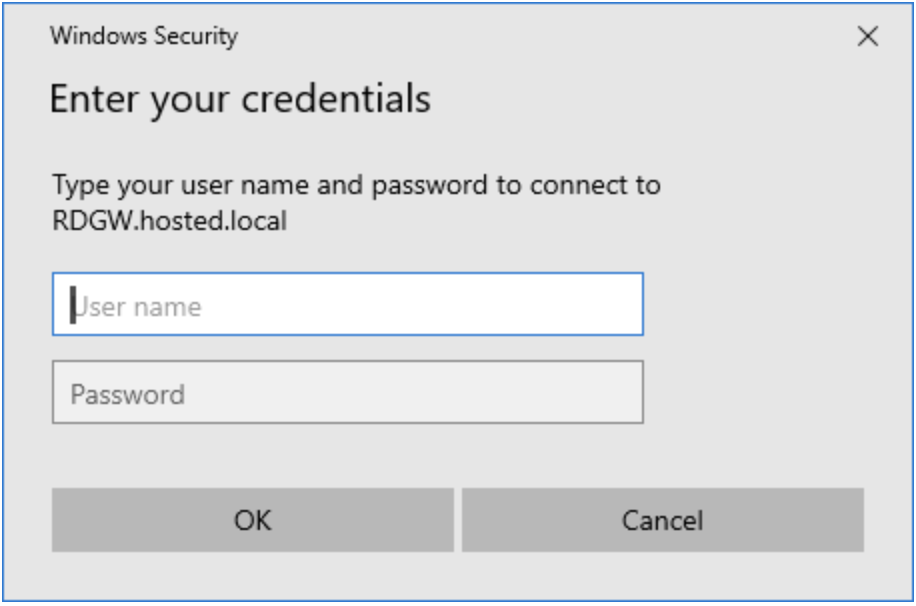
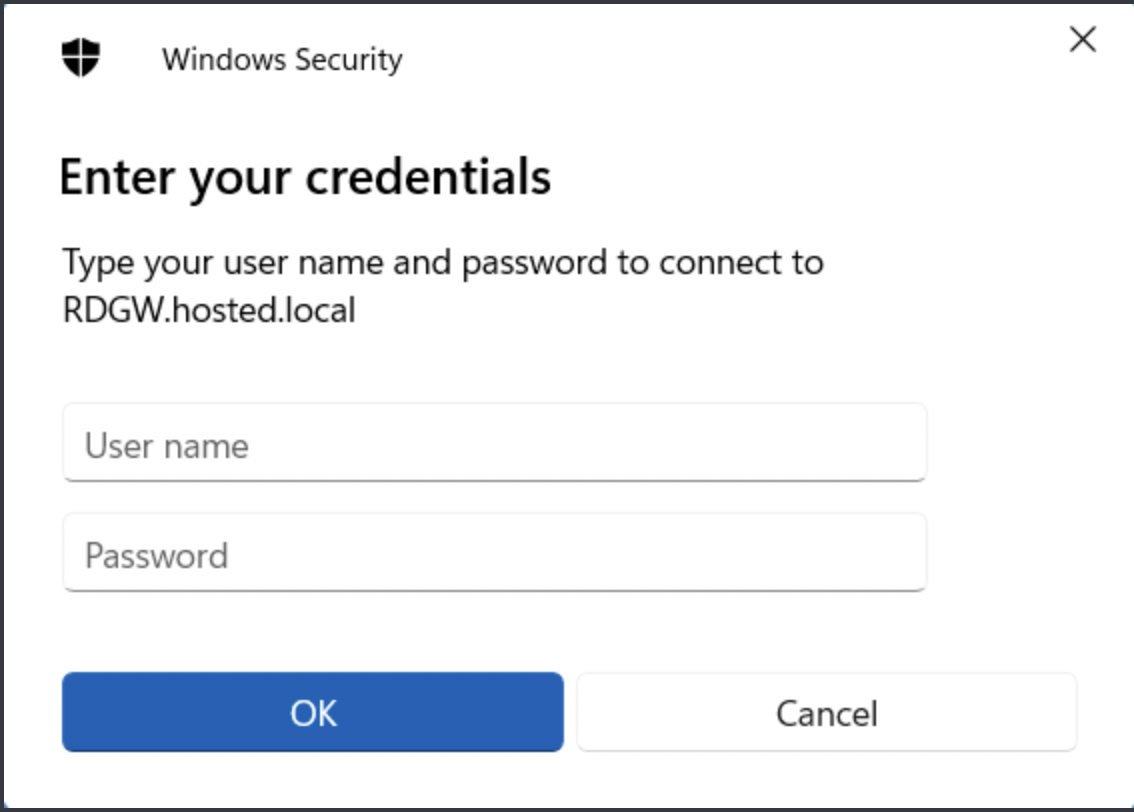
This is an issue with your browser, and can be resolved by following the instructions in this KB:
If your operating system got upgraded to Windows 11, please follow the instructions in this article to resolve:
Tip 4:
A friendly reminder, that your gotomyerp username and password are different than the ones you use for your actual application (i.e: Sage or Quickbooks). The application passwords themselves (for Sage or Quickbooks) are not controlled or managed by gotomyerp, but by your own company's application admin. Please refer to them for password issues with your application.
Tip 5:
We have a very useful, and interactive troubleshooting guide available to you, which can help you get common problems resolved without having to wait for support. If after following those guides, you don't get to a solution, you will be able to open a ticket directly from within the guide, and a member of our support team will be happy to assist you.
As always, our support team is available to you for any issues that may not have been addressed in the article above or in our support guides.
Stay Safe, Stay Healthy,
your gotomyerp Team
Topic Participants
gotomyerp Support 1