How do I disconnect, but not log off my account
Unless otherwise communicated to you or agreed upon, these are the default parameters for your account disconnections:
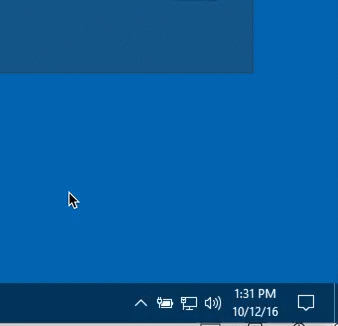
- An active session can be running for 12 hours
- an Idle session can be idle for 2 hours
- An idle session is defined by the mouse not moving on the screen.
- A disconnected session will be fully logged off after 15 minutes.
In certain special circumstances, it is required that an account be disconnected, but not logged off.
An example of this is when there is an application that needs to be running in the background at all times.
To do so, login to the account, and launch the application in question, then, perform the following to disconnect the session:
On the bottom right of your screen, right click on the "Remote Desktop" icon, and select "Disconnect All Sessions"
Related Articles
Email Change & Company Domain Change Policy
To protect your company’s data, gotomyerp support is available only to registered users whose email addresses are on file in our system. This article explains: What “registered user” means How to correctly update a user’s email What to do when your ...Account keeps getting locked out
Problem: Logging in to the portal, occasionally gives an invalid username or password, and/or locks out the account. Reason: There are a few reasons why an account gets locked out: The user has attempted multiple unsuccessful logins The user is using ...How to access your billing portal or change your payment method
To change your payment method on file, login to the Onboarding Portal . Under the "Summary" tab, look for the blue button In the event that the button is grayed out, please contact support@gotomyerp.com and request that your payment portal access be ...How to log off users from QuickBooks
Problem Users may have forgotten to log out of QuickBooks after they're done for the day and you need to enter Single User mode as an admin. Solution 1) Log into the company file as an Admin 2) Launch QuickBooks Messenger (Company menu > Chat with a ...Error: Unable to display RD Web Access
Problem: In certain instance, users would receive the following error when launching the gotomyerp portal with Internet Explorer Reason: Unless this is happening for all users, this issue is caused by the workstation itself: usually an Internet ...