Your Organization Deleted This Device
Problem
When launching an app, the user may receive the following error.
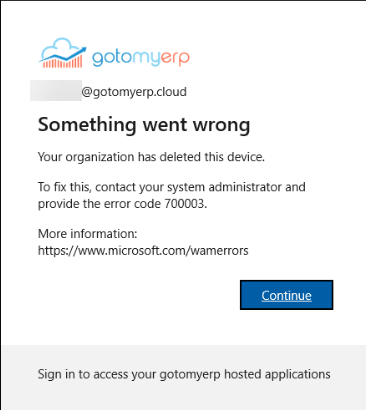
Resolution
Follow the below instructions to remove the gotomyerp.cloud account from your computers Work accounts.

When logging back in, if you get prompted with the message "Automatically sign into all desktop apps and websites on this device?" select the option "No, this device only"
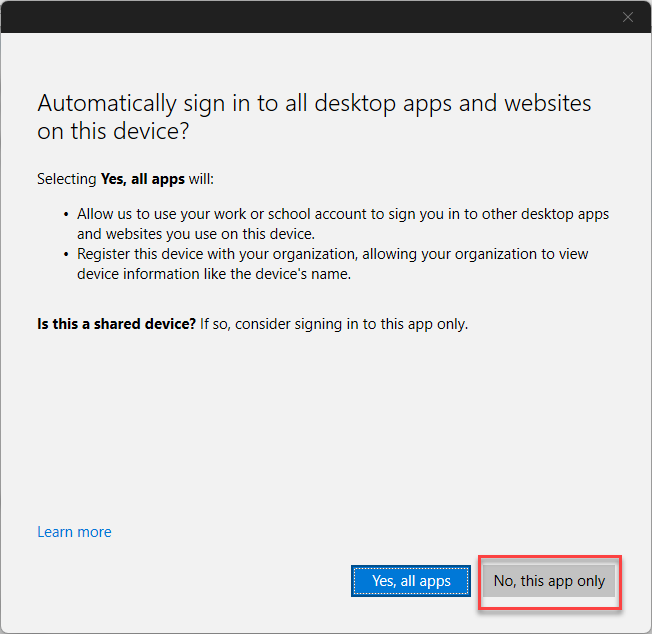
Related Articles
Setup RemoteApp on iOS (iPhone/iPad) or Android
To setup the gotomyerp application access on an iOS device (iPhone or iPad), please download the iOS app (or the Android App) from the corresponding link below, then follow the instructions in the video below. Download the Windows App for iOS ...Bring Your Own Office 365 License (BYOL) – Overview & FAQ
Bring Your Own Office 365 License (BYOL) – Overview & FAQ ? What Is BYOL? Bring Your Own License (BYOL) is now available for Microsoft 365 users hosted with gotomyerp. If your users already have qualifying Microsoft 365 plans, you can now connect ...How to Securely Set up 2-Factor Authentication for a Shared Account
Summary In this guide, you will be introduced to 2 methods to setup the Microsoft 2-Factor Authentication (2FA) for user with a shared computer. Both methods are secure, you may choose the one that is most appropriate for your use-case. Configuration ...What are the requirements to connect to the gotomyerp service?
The basic requirements to connect to the gotomyerp service are very simple. However, in some situations, and when connected to a locked down corporate network, some adjustments might be required in order to allow successful connection to the various ...Account keeps getting locked out
Problem: Logging in to the portal, occasionally gives an invalid username or password, and/or locks out the account. Reason: There are a few reasons why an account gets locked out: The user has attempted multiple unsuccessful logins The user is using ...