What is the "Force Session Logoff" and "Kill Frozen QBE" icons on the application portal?
You may have noticed some icons on your portal: "Force Session Logoff" and "Kill Frozen QBE"
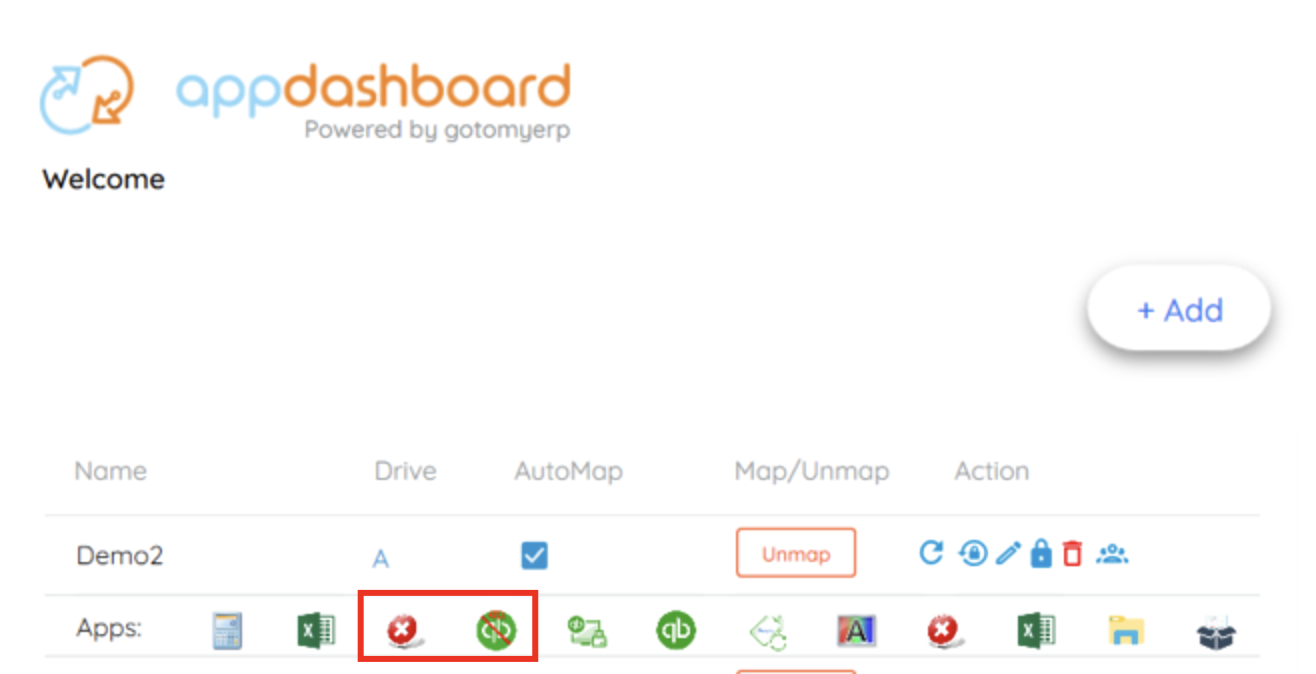
These are 2 utilities that have been added for your convenience that allow you to Kill the Quickbooks application (Quickbooks users only), and to fully log off your hosted session, without needing to contact support.
Below is an explanation of what they do, and when to use them:
Kill Frozen QBE:
When to use:
- When you are a Quickbooks user. (Non-Quickbooks users will not see this icon available to them)
- If you are having a problem with the Quickbooks application, but other hosted apps seem to be running ok.
- If you have been instructed by support to use this icon
What it does:
- This utility will force close (terminate) the Quickbooks process. Please use this only, if you believe that your Quickbooks is frozen, and needs to be force restarted. It is a forceful close, so any transactions or tasks happening within Quickbooks will forcefully terminate, and changes not be saved.
- This only applies to your OWN user, and will not affect other users connected to the system.
Force Session Logoff:
When to use:
- If the "Kill Frozen QBE" button does not resolve your problem.
- When you are having trouble with your session: being unresponsive, frozen, or behaving in an unusual way.
- When instructed by gotomyerp support as a troubleshooting step, or to put some changes into effect.
What it does:
- This utility will in fact log off your hosted session**
- Any applications running in the hosted environment will be forcefully closed, and the session will be logged off. (If possible, we recommend closing any responsive applications before running this.)
- It will ask you to confirm that you really want to log off. You will still have a chance to cancel it if you change your mind.
** When applications freeze, users often restart their computer to restart their session. This often does not resolve the problem when the problem is in the hosted application(s)
Hosted sessions are actually retained on the hosted server for 15 minutes before fully logging off (Assuming no problems are preventing the profile from logging off successfully)
If after trying the above 2 options, you still don't have any success in re-accessing your application, please submit a ticket for additional support.
Related Articles
How to perform a Force Session Logoff with the AppDashboard
How? To perform a Force Session Logoff on the AppDashboard: Double click on the icon in the AppDashboard Confirm by clicking "Yes". This will complete your session log off. When? If you are in a session, and your application is not responding or is ...How to find the application portal from the Microsoft Remote Desktop Client on the Mac
To find your gotomyerp Application Portal web address, please do the following: Open your Microsoft Remote Desktop client on your Mac. Click on the "Pencil" icon to edit your collection Enter the URL observed on the first line of the "Workspace URL" ...How to access your billing portal or change your payment method
To change your payment method on file, login to the Onboarding Portal . Under the "Summary" tab, look for the blue button In the event that the button is grayed out, please contact support@gotomyerp.com and request that your payment portal access be ...End of the day routine
AppDashboard end-of-day routine gotomyerp recommends that you close all the hosted applications and close all the files opened from FileBridge, then do the following at the end of the day: Force Session Log off Logoff from AppDashboard Force Session ...Error: Unable to display RD Web Access
Problem: In certain instance, users would receive the following error when launching the gotomyerp portal with Internet Explorer Reason: Unless this is happening for all users, this issue is caused by the workstation itself: usually an Internet ...