Unable to copy or save files to FileBridge using a Mac
Problem:
When using a Mac, copying a file to FileBridge may result in an Error Code -36
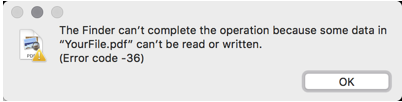
And when trying to open certain office files, you see the following error:
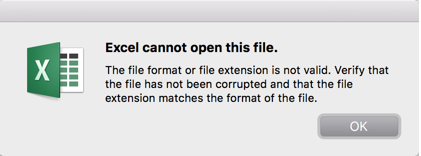
Reason:
These errors show up specifically when using the Mac OS X Finder. This is a known problem in the Mac community.
Unfortunately, there isn't a native solution for it at this time.
Solution:
Though the native Finder does not provide a way to copy files, and though the errors that show up seem to point that it is a permission issue, it is, in fact, simply a finder problem.
For more advanced users, copying files via the Command Line (using Terminal) will result in a successful file copy.
For most users, however, we highly recommend purchasing a WebDAV utility which works very well with the Mac.
The software is called Transmit, and costs around $30. It can be obtained from their site directly:
https://panic.com/transmit/
or
Purchased in the iTunes App Store
Once installed, Transmit is installed, it is easy to set it up:
- Open the Application, click on the "WebDAV" tab, and fill in the information that corresponds to your FileBridge.
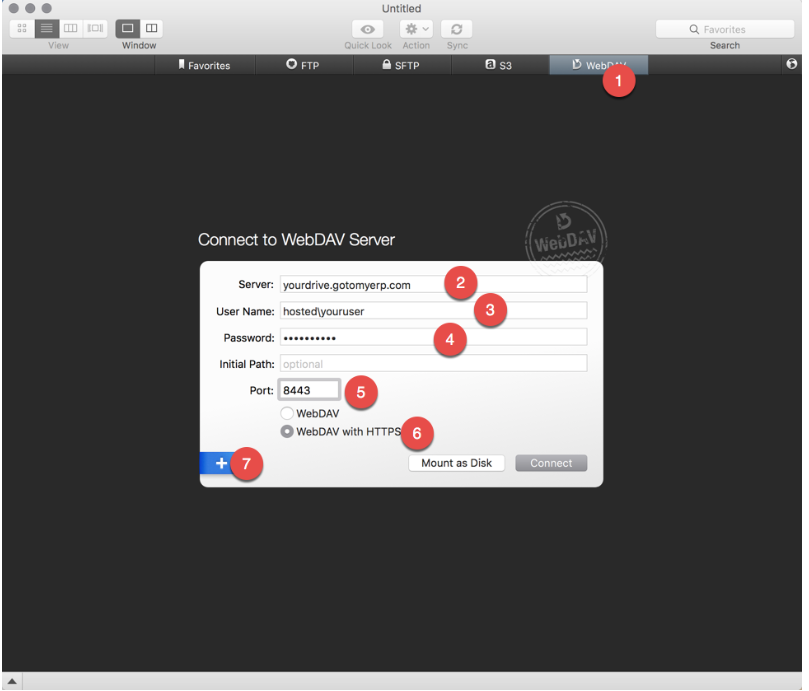
- Now simply Double-Click on it to connect.

- Once connected, you can now browse your file, and move files / folders to/from them, and open the files directly from there for editing:

When using a Mac, copying a file to FileBridge may result in an Error Code -36
And when trying to open certain office files, you see the following error:
Reason:
These errors show up specifically when using the Mac OS X Finder. This is a known problem in the Mac community.
Unfortunately, there isn't a native solution for it at this time.
Solution:
Though the native Finder does not provide a way to copy files, and though the errors that show up seem to point that it is a permission issue, it is, in fact, simply a finder problem.
For more advanced users, copying files via the Command Line (using Terminal) will result in a successful file copy.
For most users, however, we highly recommend purchasing a WebDAV utility which works very well with the Mac.
The software is called Transmit, and costs around $30. It can be obtained from their site directly:
https://panic.com/transmit/
or
Purchased in the iTunes App Store
Once installed, Transmit is installed, it is easy to set it up:
- Open the Application, click on the "WebDAV" tab, and fill in the information that corresponds to your FileBridge.
- Now simply Double-Click on it to connect.
- Once connected, you can now browse your file, and move files / folders to/from them, and open the files directly from there for editing:
Related Articles
How to reset password for Mac and configure the Mac with new password
Microsoft Remote Desktop (< v10.x) Windows App (>v11.x) Microsoft Remote Desktop (< v10.x) STEP 1: Reset Password In order to reset your password if you are using Mac, please open Safari and browse to the application portal (How to find the ...How to Recover and Change Your Password on a Mac Using Microsoft Account
This article shows the process to recover or change your password when connecting to your gotomyerp hosted application using a Mac. Recovering and Changing password are similar within the Microsoft Account management. Recover or Change your Password ...How to Optimize FileBridge File Transfers
Summary While most files in the FileBridge storage location can be moved into and out of it without any additional configurations, sometimes, transferring larger files (Like a Quickbooks QBB Backup, for example), could fail. In this solution, you ...How to test connectivity for FileBridge using Telnet
Description Test FileBridge connectivity Why do this test? In order to connect to FileBridge drive, your Firewall and antivirus program shall allow communication to the FileBridge URL. When do you need to run this test? When one of the below is true: ...Users do not see the latest Paperless , PDF, or FileBridge files on their computer
Description Users do not see the latest version of PDF, JPG, or text files when they open the files from FileBridge. Why does this happen? This happens because the user's computer caches the file on their local computer. When the user tries to ...